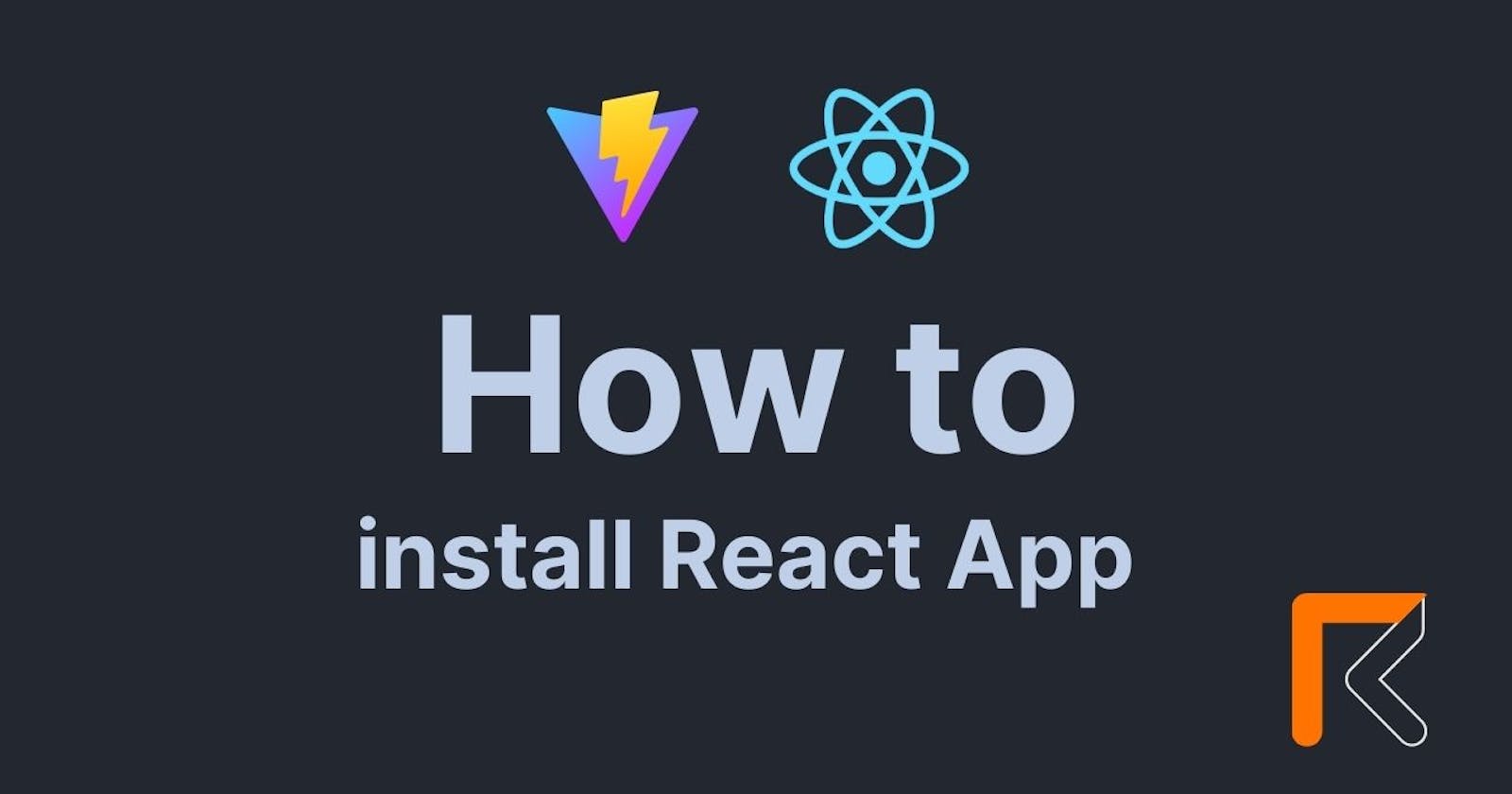To work with React first, you need to install node.js on your local computer.
Install Node.js it on your computer.
Go to nodejs.org website, and install the recommended version of node

Once the node is installed on your computer, check the node version in CMD by using node --version a command. If you want to check the node package version use node --v the command. Now we can install our React app
How many ways to create a React app
I will show you two different ways to install the React app.
Install the react app with npx
Install the react app with Vite
How to install react app with npx
This is the default method to create a React app which is documented in my React documentation.
React Doc: https://react.dev/learn/start-a-new-react-project
Open the folder where you want to create the React app.
Now open your PowerShell cmd by clicking
shift+right clickTo create a react app using this command
npx create-react-app your-react-app-name
After running this command it will create your React app.
Note: It will take some time to create a React app.
Here is the Demo, I have created the first react app with a named first-react-app

After you create your react app on this app in your code editor, after opening in your code editor also open your code editor terminal to run this react app in your browser.
To run the react app in the browser use npm start
You will be redirected to http://localhost:3000/

Final Look in the browser

How to create a React app with Vite
Vite is a faster way to create a React app. To create React app with Vite follow these steps
Open the folder where you want to create the React app
Open your PowerShell cmd by clicking
shift+right clickUse command
npm create vite@latestandpress EnterAfter using this command
npm create vite@latestit will ask for your project name as shown below image
After entering your project name,
press Enter.Now it will ask you to select your framework. As we are creating create React app we will select React. To move the arrow use the
up & down key
Select React and
press enterNow it will ask you to select a variant.

Select javascript and
press enterNow you have successfully created your first React app using Vite.

Open your React app which is created with Vite in a code editor and also open the terminal to install the React dependencies node modules

Use
npm iornpm installcommand to install the React dependencies node modules
We have successfully installed node modules.
To run the Vite React app use
npm run devcommand
It will redirect to http://localhost:5173/
Final Look

These are the two ways to create a React app.
Vite Doc: To create a React app with Vite
Thank you reading